| Getting the Cell Value |
To get the formatted text for a cell you can call toString method on the
value returned from getValueAt. For example:
|
| Manipulating cells |
 There are many ways to specify cells and make changes to them. The
following are similar ways to do this. The examples in the tutorial
will use a variety of them.
There are many ways to specify cells and make changes to them. The
following are similar ways to do this. The examples in the tutorial
will use a variety of them.
Select a cell and modify that cell. |
|
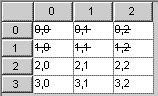 Select and modify a range of cells.
Select and modify a range of cells.
|
 Modify a cell at a given row, column without selecting it
Modify a cell at a given row, column without selecting it
|
|
 Modify a range of cells without selecting them. A range of cells is specified by a bounding box by indicating the row, column of the upper left cell and the lower right cell. Those cells are also included in the range. The example below is the same
Modify a range of cells without selecting them. A range of cells is specified by a bounding box by indicating the row, column of the upper left cell and the lower right cell. Those cells are also included in the range. The example below is the same
|
|
 Modify all cells in specified rows.
The following will set the vertical alignment for all cells in rows 1 and 2.
Modify all cells in specified rows.
The following will set the vertical alignment for all cells in rows 1 and 2.
|
|
 Modify all cells in a specified columns.
The following will set the horizontal alignment for all cells in columns 1 and 2.
Modify all cells in a specified columns.
The following will set the horizontal alignment for all cells in columns 1 and 2.
|
|
| Adding formulas to cells |
 Formulas (mathematical expressions) can easily be added to any cell. Over 115 functions are available
to be used in the expression. The expression syntax and formulas are compatible with the leading
spreadsheets on the market.
Formulas (mathematical expressions) can easily be added to any cell. Over 115 functions are available
to be used in the expression. The expression syntax and formulas are compatible with the leading
spreadsheets on the market.
|
|
Cell Data Types and Formatting
Selection and Working with Blocks of Cells